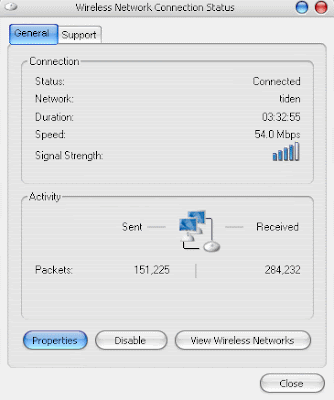copy and paste disable in Windows Operating
copy and paste disable in Windows Operating
Go to Start, Settings then Control Panel. Select the Internet Options icon and click on the Security tab. Then click on Custom Setting, and make sure the "Drag and copy or paste" option is enabled.
* Windows encountered an error accessing the system Registry (Windows 98/ME)
Do a search on the C Drive for the User.dat file. If the file size is 0k, delete the file so Windows will recreate it next boot up.
* Your files do not open with the program you want to open them with.
Hold down shift while right clicking on the file. Select Open With from the menu. Select Choose Program and find the appropriate program from the list. If the program you want to use is not listed, click on Browse. Navigate to the executable (.exe) for the program and then click on Open. Check the box that says "Always use the selected program to open this kind of file" checkbox.
* Error deleting file or folder
This message will most likely occur if you attempt to delete, save over, or move a file while it is in use by another application. Close the open file and try it again. If it is open by another user over the network you will get the same error.
* llegal Operation Errors
An illegal operation is usually when the computer requests an operation that is unknown to the operating system or processor and that can't be performed. The operating system or processor usually terminates the program that made the illegal request. If this keeps happening you should reboot your computer.
Web Browser Errors
* Cannot find server
This basically means your web browser was unable to find the Web server you attempted to reach. It usually means there is a problem with your internet connection or the web page just happens to be down.
* 401 Unauthorized/Authorization Required
You will usually see this error when you are trying to access a web page that requires a password or some other credentials to get in which you do not have.
* 404 Not Found/The Page Cannot Be Found
This usually happens when you try to access a page that doesn't exist on the web server. This is most likely caused by mistyped URL.
* 503 Service Unavailable
This usually means the page is offline due to too much traffic or maintenance.